| | | Managing Windows XP | | | ![]() | | Taking Control of Your Computer - Find Out What Is on Your PC | | This is a brief guide for parents seeking greater control over the family computer. This guide pertains to Windows XP. Please note that taking these steps on a computer you do not own or are not authorized to control is a criminal act in violation of Penal Code Section 502(c)(2). | ![]() | | Turn on the Ability to See Hidden Files | | To keep your system operating efficiently, Windows hides the ability of users to see certain files. This means that if a user knows how to hide a file, it cannot be seen or searched. In order to gain more control over your computer, you need to know what files are on it. If you discover inappropriate files, you may want to discuss them with your child and ultimately delete the objectionable material. But be careful not to delete important system files, which are normally kept hidden to prevent accidental removal during regular computer use. | - Click on the Start menu button, then click the list item called Control Panel. When the Control Panel screen opens, choose the file called Appearance and Themes. When that window opens, choose the file called Folder Options. You will get a dialog box like the one below:
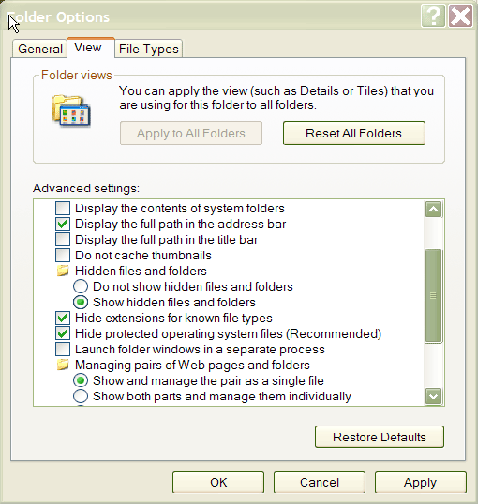 - Choose the tab marked View and then select the folder called Hidden files and folders. Click on the radio button Show hidden files and folders. Next, click on the button Apply.
| | Please Note: The folder and button may not be immediately visible. You may need to use the scroll bar on the side of the dialogue box to move the list down to the right folder and button. | ![]() | | Know Your Cookies | | Cookies are small pieces of code that Web sites place on your computer when you visit their site. The cookie will show the name of the site someone has visited, keeping a history of where the user has gone on the Internet. | - Click on the Start menu button; then select the list item called Search.
- When the search box opens, click on All files and folders at the left of the screen.
- Type in the phrase cookies, and click search.
- This will take you to this screen:
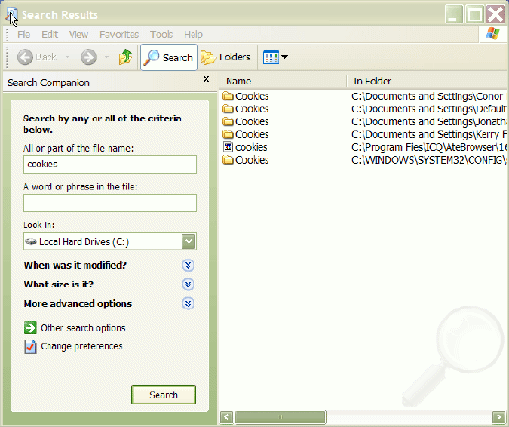 | | Each folder shown on the right records the cookies of the Web sites visited by each user of the computer. Looking at the names of the cookies can tell you where a child is going on the Internet. Periodically, clear your history or cookies after checking to see what has been stored. | ![]() | | Know Your Documents | Microsoft Windows keeps a record of the last documents and images that were opened. Reviewing them on a regular basis helps you see what images and documents your children are reviewing.
Click on the Start menu button and then go to the list item called My Recent Documents. When you highlight the list, a drop down menu of recent items appears (see below). Highlight an item, and it will open.
| | Please Note: If My Recent Documents does not show up in the Start menu, you can easily add it by following these steps: | - With your mouse, right click on the bottom task bar and select Properties.
- Select the Start Menu tab.
- Click on Customize.
- Select the Advanced tab.
- Check the box that says List my most recently opened documents.
- Click OK.
| ![]() | | Follow Through With Your Child | If you find unfamiliar documents on your computer or discover programs that you did not purchase, talk to your child about them. If the unfamiliar documents contain material that is inappropriate for children, ask your son or daughter where the documents were found on the Internet or who sent them. If you find software that you never purchased, your child may have downloaded it without buying the software. In that case, you would be in possession of illegally obtained software.
Take action to help safeguard your privacy, help protect your computer software and data from damage or misappropriation by others, and help protect your children (and their friends) from objectionable content and contacts on the Internet. To better assess how much control you want to have on your computer, click here (Microsoft website).
| ![]() | | Become the Administrator | | Each computer user in the household should have their own login account, but you should make yourself the administrator of the operating system. This allows you to set and control key computer functions. You can turn off file sharing, bar additional Internet accounts, and keep a log of certain actions. Make yourself the administrator by doing the following: | - Click on the Start menu button and select Control Panel.
- When the Control Panel screen appears, open User Accounts.
- This will take you to the following screen:
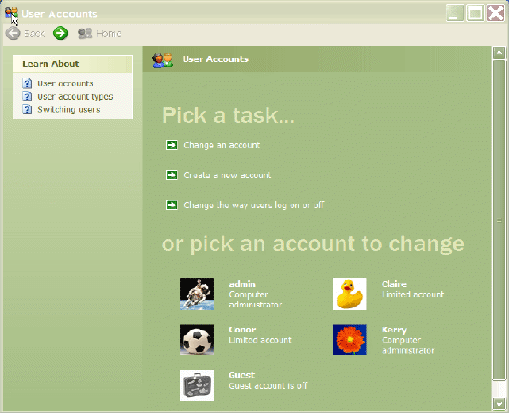 - Click the name of the account you want to change.
- Click Change the account type.
- The following screen will appear:
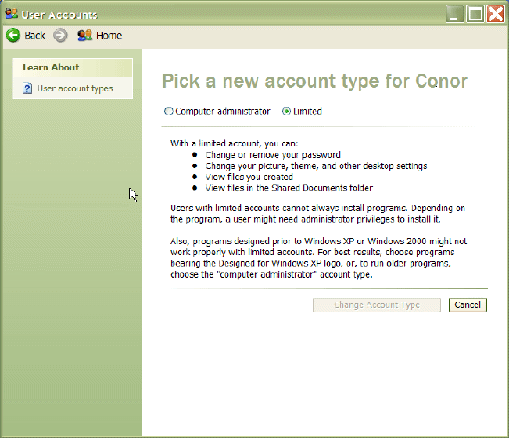 - Select Computer Administrator or Limited, depending on the type of account you want, and then click Change Account Type.
- Most children should have a Limited account only.
| | Please Note: If you are using an account that is not designated as the computer administrator, you may not see the names of other accounts after Step 2 and will not be able to change the status of any accounts. To determine which account has computer administrator privileges, you must login with each account and repeat Steps 1 and 2 above. If you are not the computer administrator, you must have the individual designated as the administrator switch control over to you by following Steps 4-7 from his or her account. | ![]() | | |
| | | |